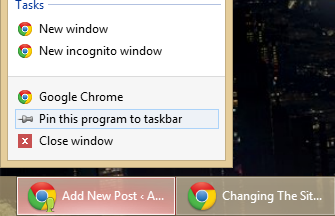I have looked at how to use a browser on windows 8 in a way that feels proper to me. I have found that Chrome works well in Metro mode, but it Metro apps do not support plugins at this time. The good news for Chrome is since it uses pepper flash so will have no problem with flash unlike Firefox.
My issue is that I have dual monitors, this means that I want two browsers open at one time. I have not yet found a way of having two Metro apps open at one time on different monitors. So you might ask why I do not just open my browser in desktop mode? Well when you have a browser set as the default browser in Windows 8 it likes to open in Metro mode when launched from the start menu. I could set a browser that I do not use as the default, but this means that every time I open a link from my email or in a different application it will not open in the browser I want to use.
How to workaround this behavior.
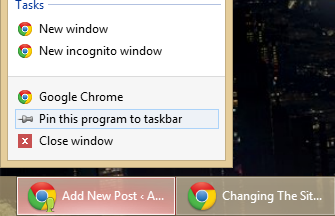
Pin browser to taskbar to open in desktop mode
I have noticed that if you are already in desktop mode when you click on a link it will open in desktop mode not Metro mode. You will still have the problem of opening your browser in desktop mode to start with. What you can do is pin your default browser to the taskbar, and to launch the browser go to the desktop from the start menu and then use the browser pinned to the taskbar instead of the start menu.